Accounts
When you use CodeSee with your team, you can all be members of the same CodeSee account. This makes it easier to share and collaborate as well as manage access and security.
When you first sign up with CodeSee, either you were invited to join someone's existing account, or you'll be prompted to create your own account.
Inviting users
You can invite users from the "User Settings" page.
To get to the "Settings" pages, look to the top-right corner of the page, click the purple drop-down menu. Then, select "Settings".
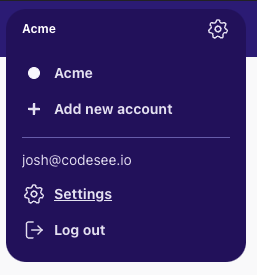
From there, you can select "Users" from the options along the left.
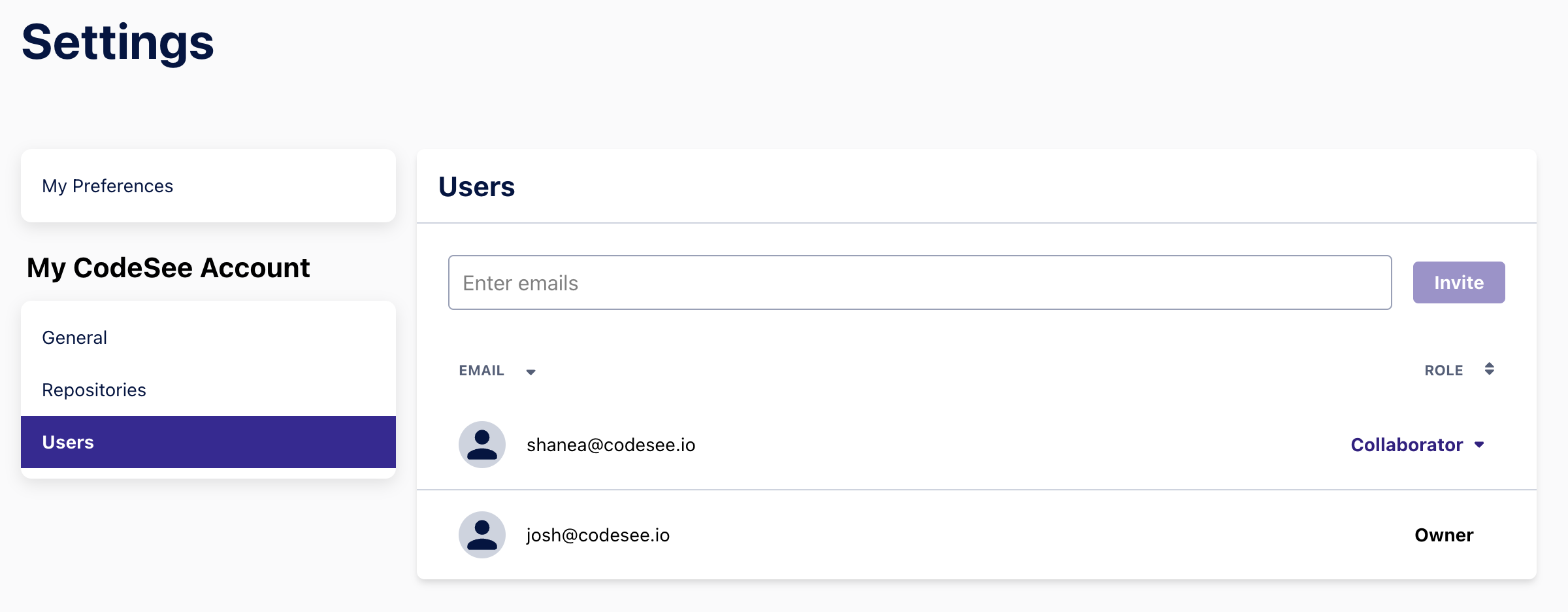
User Roles
When you invite new users, they are assigned the Viewer role automatically. You can change their role by clicking on "Viewer" and selecting a different role.
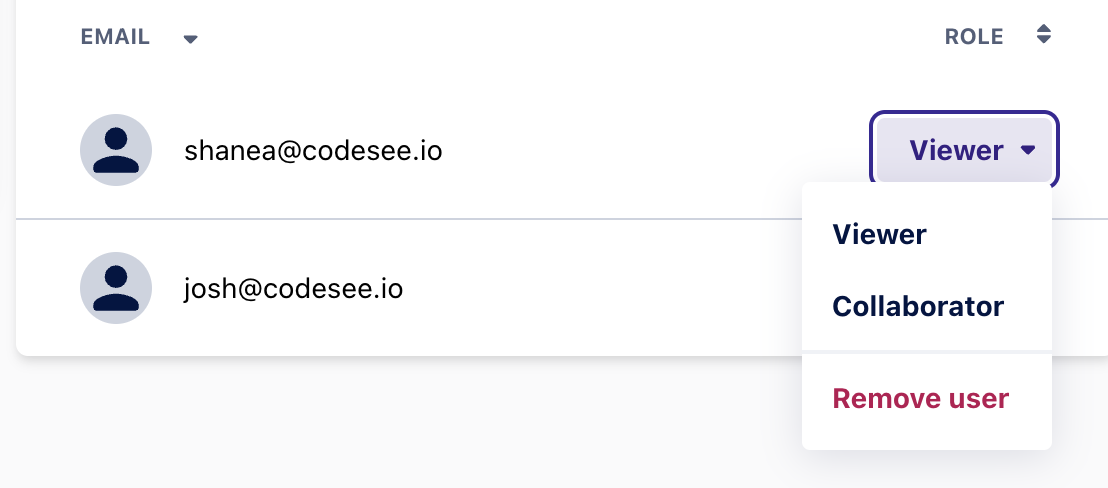
Account Role | User Management Permissions | Account Settings | Codebase Map Permissions | Review Map Permissions |
|---|---|---|---|---|
Owner | Invite and remove members | Manage settings | Read and Write | Based on GitHub permissions* |
Admin | Invite and remove members | Manage settings | Read and Write | Based on GitHub permissions* |
Collaborator | Invite members | Read and Write | Based on GitHub permissions* | |
Viewer | Read-only | Based on GitHub permissions* |
*Users can do a code review using a Review Map if they have permissions in GitHub to perform code reviews in the repository.
The "Owner" RoleThe user who created the CodeSee account is the only person with the Owner role. If you'd like to transfer the Owner role to another user, please email [email protected] or use the chat-bubble in the bottom right of the page.
Transfer Maps between Accounts
The "Transfer Maps" action will transfer all the Maps from the selected GitHub account to the target CodeSee account. The number of Maps transferred to the targeted CodeSee account will be displayed after the process is complete.
Security for Transferring MapsMaps you own on a Community account can be transferred.
For security reasons, Maps on a Business account cannot be transferred to another account.
Deleting Your Account
Please contact CodeSee Support at [email protected] to delete your account.
Updated 8 months ago