Review Map Tours
With Review Map Tours, create step-by-step, visual walkthroughs of changes. Pull request authors can offer insight into coding decisions and provide review guidance, like where to begin and how to navigate tricky logic—alerting reviewers on what’s relevant and reducing file switching. Pull request reviewers can gather their thoughts together, pinning code from all over the change in one place to help them make sense of it.
As the author or reviewer of the pull request, you can create a Review Map Tour using comments:
- Open the CodeSee Review Map linked in the pull request, or log in to Maps, toggle to the Review Maps page, and select a Review Map.
- As the author, identify what you’d like to communicate to the reviewer. This will help you determine how and where to begin placing the Tour to your code. As a reviewer, when you feel like you're holding stuff in your head, it's time to make a tour.
- Double-click the file in your Map where you’d like to begin, opening the code diff. Select a line or section of the code, write your comment, and click 'Add comment', or choose a comment that’s already present. You can use each step of your Tour to offer insight into your coding decisions, provide review tips, and request guidance from the reviewer.
- To add a comment as a step in your Tour, click the in tour toggle in the lower-right corner of the comment—a new Tour step will appear in the left panel of your interface.
It's easy to view a Review Map Tour to glean additional context about the PR.
- Open the CodeSee Review Map linked in your pull request, or log in to Maps, toggle to the Review Maps page, and select a Review Map.
- On the left panel of your interface, shift the tab from 'Description' to 'Tour' to access the Review Map Tour. If there's more than one tour, use the dropdown to select which tour you want to start.
- Click 'Start' to begin, and navigate through the 'Next' and 'Previous' buttons to walk through the Tour.
Proceed to leave comments as required and complete your review of the pull request.
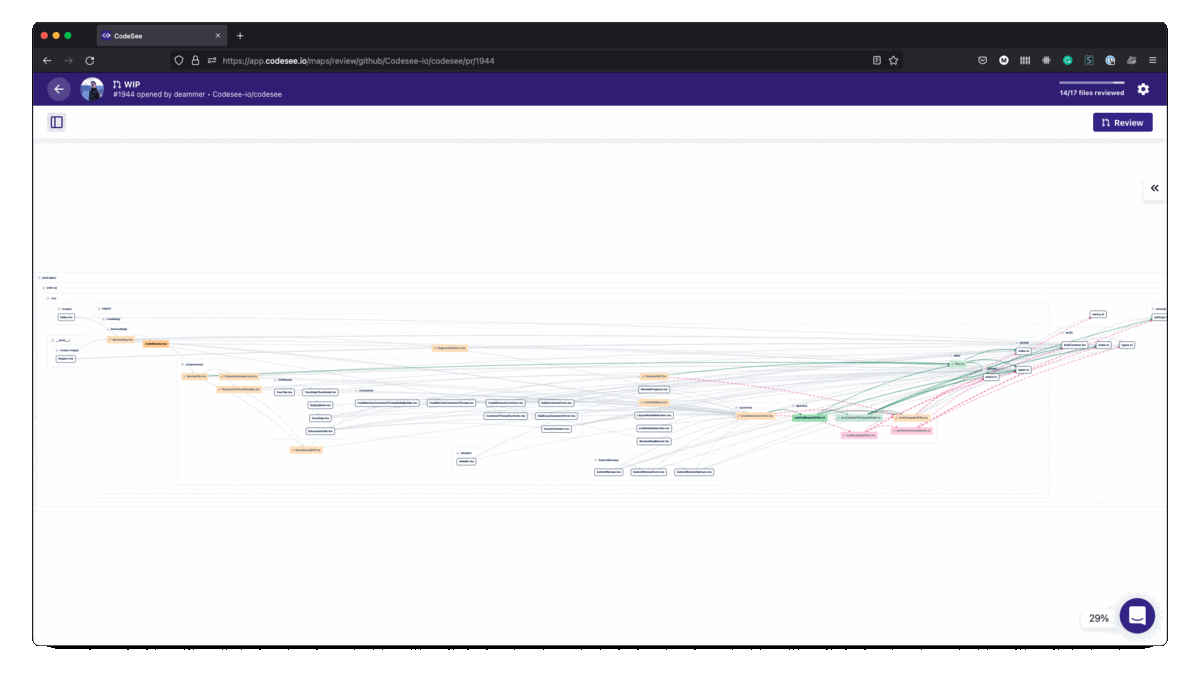
Review Map Tours flow
Editing Review Map Tours
Once you start making a tour, you can edit inline, reorder steps in the Tour by clicking and dragging the small grid icon in the upper-right corner of each step, or remove Tour steps by clicking 'Remove from Tour' in the lower-left corner. Your Review Map Tour will automatically save as you work and be visible to anyone who has permission to view the Review Map.
Updated 8 months ago